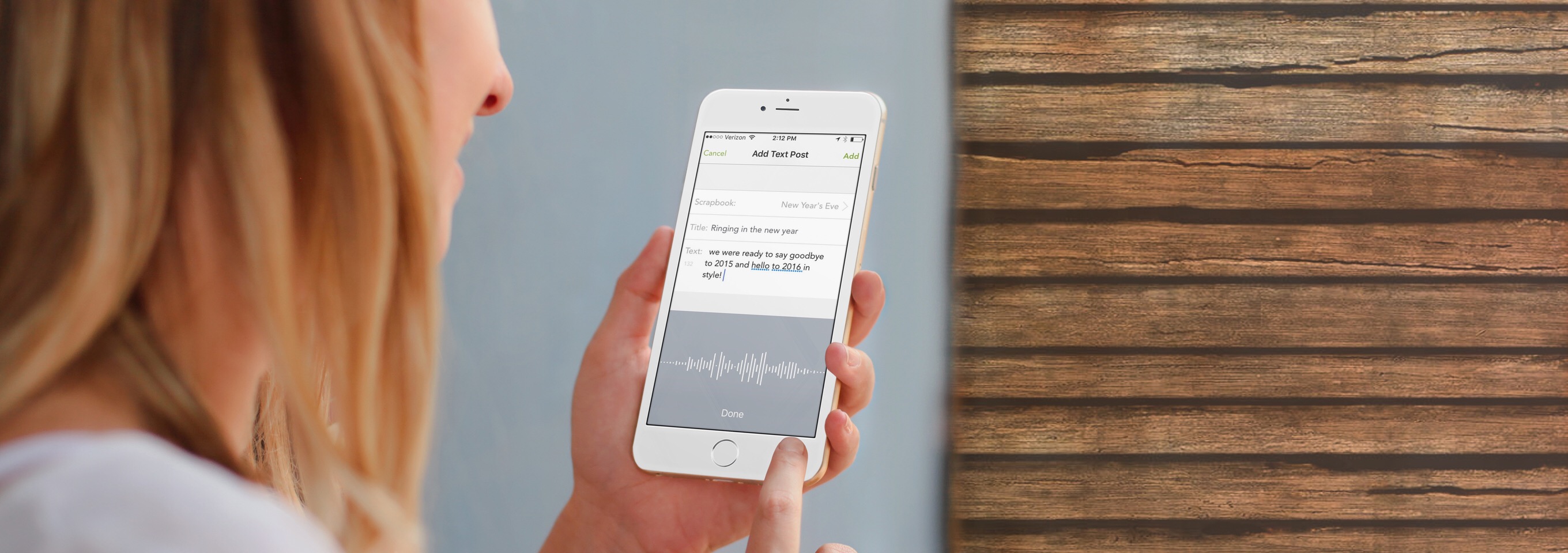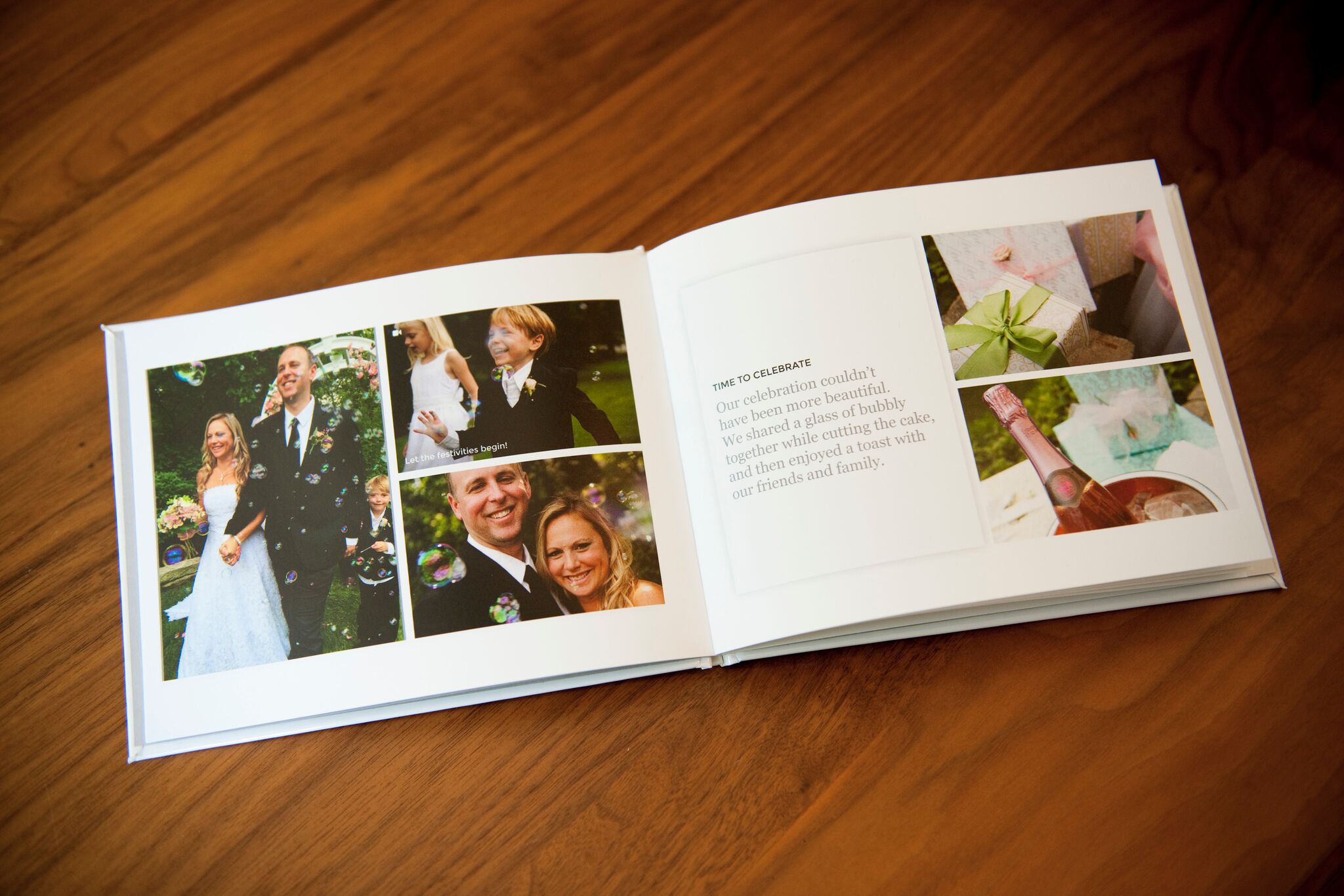Introducing “Talk-to-Text Posting”
Keepsayk is kicking off 2016 with version 1.17, available now in the App Store. We’re excited about our newest feature called “talk-to-text posting” – you can now add a caption to a photo or make a text post in the app by using the “talk-to-text” icon.
Text posts and captions are a great way to richly capture the moment when you are creating a Keepsayk scrapbook. Make a post about what you were thinking or feeling when you took a certain photo or video, or what someone said that made you smile. Location notes add great color for travel scrapbooks (you were in Hawaii, but exactly where were you viewing that amazing sunset?). Personal details (like names/ages in a family scrapbook) and even quotes and poetry can be incorporated into your story. Adding text creates a sense of immediacy and intimacy that makes a scrapbook come alive.
There are several ways to add text posts and captions. Let’s assume you are starting with a new scrapbook, which you begin by tapping the “+” icon in the upper right corner of your home screen, where you will be prompted to give your scrapbook a name. Next, you’ll select the photos & videos that you want to include in your scrapbook, which will be automatically arranged into elegant layouts that you can easily refine. Simply tap “Edit” and then tap on the layouts themselves to dynamically cycle through the different possibilities.
Now you are ready to add your text! While you are in your scrapbook, tap the “Post” icon in the lower left corner of your screen. Then choose “Text”, and the “Add Text Post” screen will appear. Tap into the Title or Text field, and begin typing your text. Or with the new “talk-to-text” feature, simply tap the microphone button, speak your text, and tap done. It will appear as a new post in your scrapbook. Creating a scrapbook with a narrative just got easier than ever, and a lot more fun!
Captions are simple to add as well. While in your scrapbook, tap on a photo, and then tap “Edit” in the upper right corner. Tap the “Add a Caption” entry field and type in your text, or tap the microphone button and speak your caption using “talk-to-text”, and tap “Done”. The caption will appear along the bottom margin of your photo.
“Talk-to-text posting” makes adding captions and text posts a breeze. Both captions and text posts are a great way to enhance your scrapbook – turning your images and memories into a complete story that you can share online or print to a beautiful hardcover book delivered to your door. You can download the latest version of Keepsayk here and get started on your next scrapbook today!